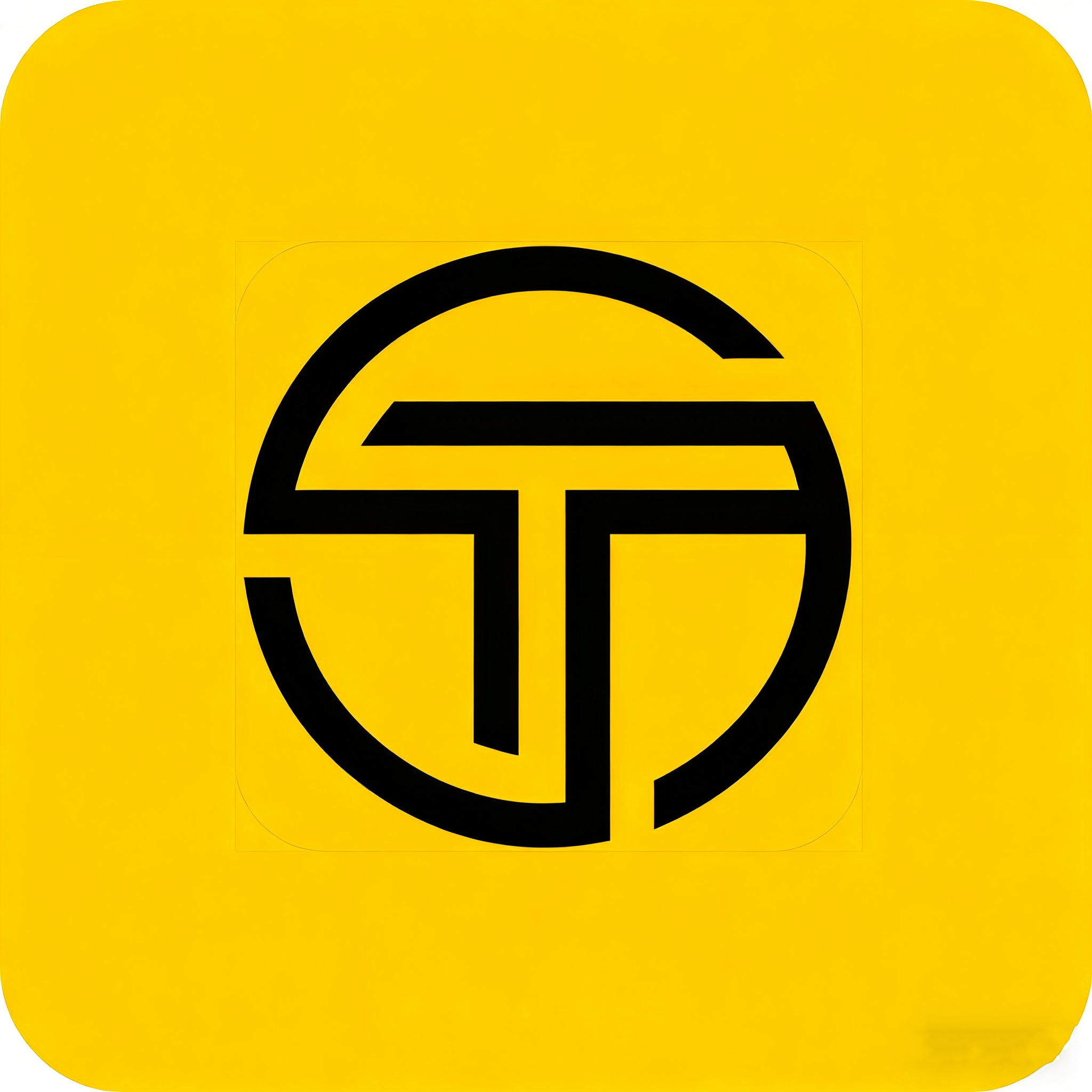Image Text Enhancer — Complete Guide to AI Image Text Enhancer
Discover how TextSharp's image text enhancer and AI image text enhancer transforms blurry, low-quality text in images into crystal-clear, readable content using advanced text enhancer technology.
What is Image Text Enhancer Technology?
The Technology
Image text enhancer and AI image text enhancer technology uses advanced machine learning algorithms to analyze and improve text clarity in images. Unlike traditional image processing, our text enhancer technology understands the specific characteristics of text and applies targeted improvements with text enhancer in image processing.
- • Edge-aware sharpening algorithms
- • Intelligent noise reduction
- • Contrast optimization
- • Pattern recognition for text structures
How It Works
Benefits of AI Text Enhancement
Lightning Fast
Process images in 2-5 seconds with our optimized AI algorithms designed for speed and efficiency.
High Quality
Professional-grade text enhancement with edge-aware algorithms that preserve text integrity.
Privacy First
Your images are processed securely and automatically deleted after enhancement.
OCR Improvement
Significantly improves OCR accuracy by enhancing text clarity and reducing noise.
Easy to Use
Simple drag-and-drop interface with no technical knowledge required.
Free Trial
Start with a free trial, no registration required.
Perfect Use Cases
📱 Screenshots and UI Elements
Enhance UI text, tooltips, buttons, and interface elements in software screenshots for better documentation and presentations.
- • Software documentation and tutorials
- • User interface mockups and designs
- • Bug reports and issue tracking
- • Product demonstrations and showcases
📄 Document Scanning and OCR
Improve scanned documents, PDFs, and printed materials for better digital archiving and text extraction.
- • Historical document digitization
- • Legal document processing
- • Academic paper archiving
- • Business record management
✍️ Handwritten Notes and Sketches
Sharpen handwritten text, notes, and sketches for better digital archiving and sharing.
- • Meeting notes and brainstorming
- • Student assignments and projects
- • Creative sketches and drawings
- • Personal journal entries
📸 Photos with Text
Enhance text in photos, signs, labels, and receipts for better readability and processing.
- • Receipt and invoice processing
- • Street signs and directions
- • Product labels and packaging
- • Event photos with text
How TextSharp's AI Works
Text Detection and Analysis
Our AI analyzes the uploaded image to identify text regions, distinguishing them from graphics, backgrounds, and other visual elements.
Smart Recognition: Uses advanced computer vision to detect text patterns, fonts, and layouts.
Edge-Aware Processing
The AI applies specialized algorithms that sharpen text edges while preserving the overall image structure and avoiding artifacts.
Precision Enhancement: Only processes text areas, leaving other image elements untouched.
Noise Reduction and Contrast
Intelligent noise filtering removes compression artifacts and digital noise while optimizing contrast for maximum text readability.
Quality Improvement: Restores crisp text clarity even from heavily compressed or low-quality images.
Quality Optimization
Final quality checks ensure the enhanced text is clear, readable, and professional-looking while maintaining the original image's visual appeal.
Professional Results: Delivers publication-ready images with crystal-clear text.
Technical Specifications
Supported Formats
- • PNG (recommended for screenshots)
- • JPG/JPEG (good for photos)
- • WEBP (modern format)
- • Maximum file size: 50MB
- • Maximum dimensions: 4096x4096px
Processing Details
- • Processing time: 2-5 seconds
- • AI model: Optimized for text
- • Privacy: Images auto-deleted
- • Batch processing: Via API
- • Languages: All supported
Best Practices for Optimal Results
Image Preparation
- • Use high-resolution source images (300+ DPI)
- • Ensure good contrast between text and background
- • Keep text horizontal and properly aligned
- • Use PNG format for screenshots with sharp edges
- • Avoid multiple compression cycles before enhancement
Enhancement Tips
- • Crop to text regions for stronger enhancement
- • Test different formats to see which works best
- • For very small text, ensure it's at least 12 pixels in height
- • Consider the final use case when choosing settings
Common Issues and Solutions
- • Over-sharpening halos: Use higher quality source images
- • Low contrast: Slightly increase exposure before enhancement
- • Very small text: Ensure text is at least 12 pixels in height
- • Mixed content: Crop to text-only regions for best results
Ready to Enhance Your Text Images?
Start Using TextSharp Today
Transform your blurry text images into crystal-clear, professional content. Whether you're working with screenshots, scanned documents, or photos with text, TextSharp delivers exceptional results.
Explore more resources: