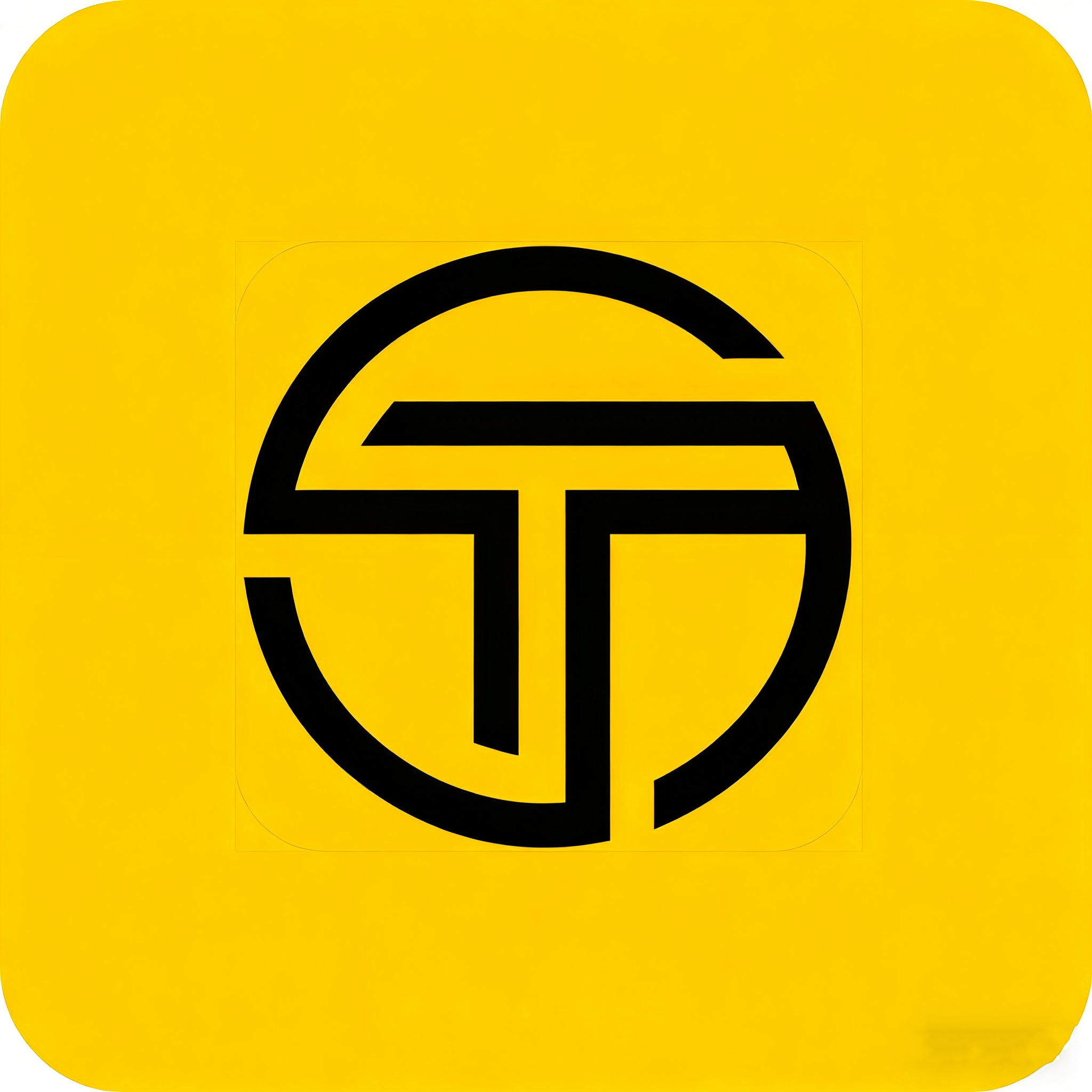OCR Guide - Improve Text Recognition with AI Enhancement
Learn how to dramatically improve OCR accuracy by enhancing text images with AI before processing them with text recognition tools.
What is OCR and Why Does It Fail?
Optical Character Recognition (OCR)
OCR is technology that converts images containing text into machine-readable text. It's used in document scanning, data extraction, and automated text processing.
- • Converts images to editable text
- • Enables automated data processing
- • Powers document digitization
- • Supports multiple languages
Common OCR Problems
- • Blurry or low-resolution text
- • Poor contrast between text and background
- • Skewed or rotated text
- • Handwritten or stylized fonts
- • Complex backgrounds or noise
- • Small text or unusual spacing
How AI Text Enhancement Improves OCR
Edge Sharpening
AI enhancement sharpens text edges, making character boundaries clearer for OCR engines to recognize.
Noise Reduction
Removes digital noise, compression artifacts, and background interference that confuse OCR algorithms.
Contrast Enhancement
Improves contrast between text and background, making characters more distinct and recognizable.
Complete OCR Enhancement Workflow
Prepare Your Image
Start with the best possible source image. Use high resolution, good lighting, and proper alignment.
- • Scan at 300 DPI or higher
- • Ensure text is horizontal
- • Use good lighting
- • Avoid shadows and reflections
Enhance with TextSharp
Use TextSharp to improve text clarity, reduce noise, and enhance contrast before OCR processing.
Pro Tip: For OCR workflows, PNG format works best as it preserves sharp text edges.
Process with OCR Tool
Use your preferred OCR tool (Tesseract, Google Vision, AWS Textract, etc.) on the enhanced image.
- • Google Cloud Vision API
- • AWS Textract
- • Tesseract OCR
- • Adobe Acrobat
Verify and Correct
Review the extracted text for accuracy and make any necessary corrections.
Result: You should see significantly improved accuracy compared to processing the original image.
Compatible OCR Engines
Google Cloud Vision
High accuracy, supports 50+ languages
- • Excellent for printed text
- • Handwriting recognition
- • Layout analysis
AWS Textract
Document analysis and form processing
- • Table extraction
- • Form field detection
- • Multi-page documents
Tesseract OCR
Open source, highly customizable
- • Free and open source
- • Command line interface
- • Custom training support
OCR-Specific Best Practices
Image Preparation
- • Ensure text is horizontal and properly aligned
- • Use high contrast between text and background
- • Avoid complex backgrounds or watermarks
- • Keep text size reasonable (at least 12pt equivalent)
Enhancement Settings
- • Use PNG format for sharp text edges
- • Apply moderate sharpening to avoid artifacts
- • Enhance contrast without over-saturation
- • Remove noise while preserving text structure
Post-Processing
- • Review OCR confidence scores
- • Check for common character misrecognitions
- • Validate against known patterns or dictionaries
- • Use spell-check for final verification
Expected Results
Typical Accuracy Improvements
Related Documentation
Ready to Improve Your OCR?
Start Enhancing Your Images
Try TextSharp on your documents and see the difference in OCR accuracy. Perfect for digitizing documents, extracting data, and automating text processing workflows.